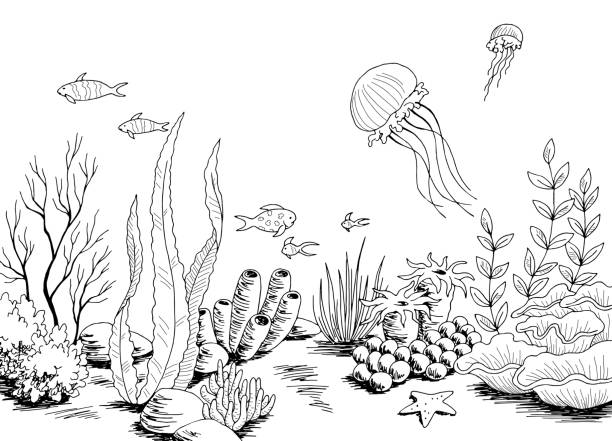Installing R and Rstudio
In order to use R, you will have to install both R and RStudio. R is the programming language itself, while RStudio is a user-friendly interface for using R.
R and RStudio are free and open-source.
RStudio is a powerful interface that can be used not only for R but also for other programming languages such as Python, C++, and others. In RStudio, not only can you write, run, and debug code, but it also offers features like project management and data visualisation.
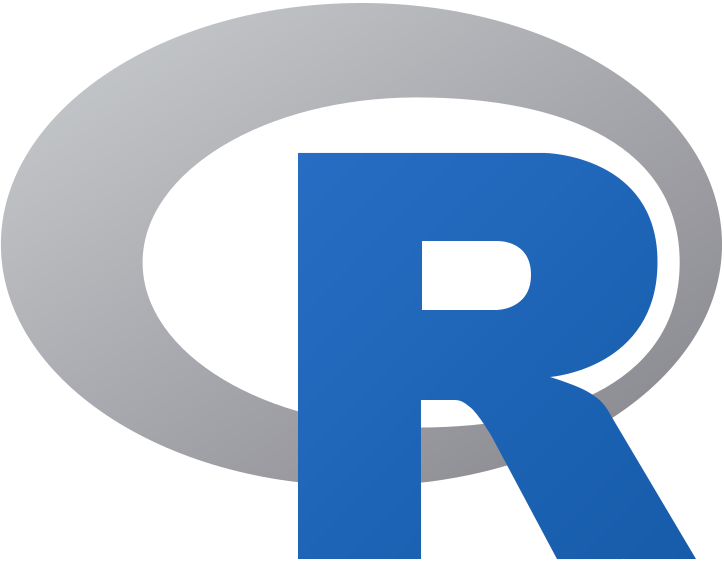
Installing R
Installing R on macOS
Click on the latest version of
Rat https://www.stats.bris.ac.uk/R/bin/macosx/- For instance, the latest version (October 2025) for the new Apple silicon (M1/M2) Macs is called R-4.5.2-arm64.pkg
Open the downloaded file and follow the installation instructions.
Once the installation is complete, you can find R in your Applications folder.
Installing R on PC
Click on the latest version of
Rlink at https://www.stats.bris.ac.uk/R/bin/windows/base/- For instance, the latest version (October 2025) on Windows is called R-4.5.2-win.exe
Open the downloaded file and follow the installation instructions.
Once the installation is complete, you can find R in your Applications folder.
Installing RStudio
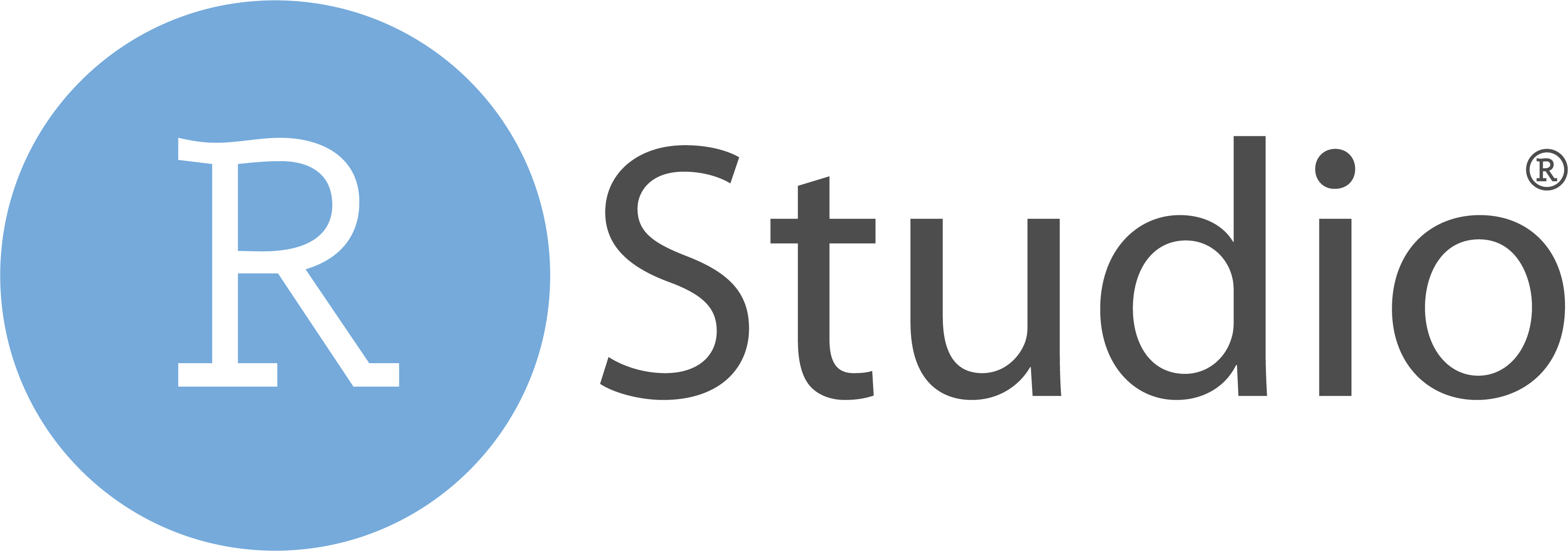
Installing RStudio on macOS
- Visit the RStudio website at https://posit.co
- Click on the “Download RStudio” button.
- Download the RStudio Desktop version.
- Once the download is complete, open the downloaded file.
- Drag the RStudio icon to the Applications folder to install it.
- You can now find RStudio in your Applications folder.
Installing RStudio on PC
- Visit the RStudio website at https://posit.co
- Click on the “Download RStudio” button.
- Download the RStudio Desktop version. Scroll down if you do not see the lastest Windows version.
- Once the download is complete, open the downloaded file.
- Follow the installation instructions and choose the default options.
- You can now find RStudio in your Start menu.
That’s it! After following these steps, you should have R and RStudio installed on your computer.
If you are experiencing issues installing R, have a look at the official guide at https://rstudio-education.github.io/hopr/starting.html